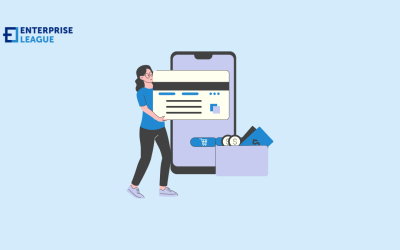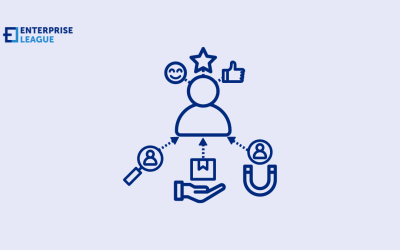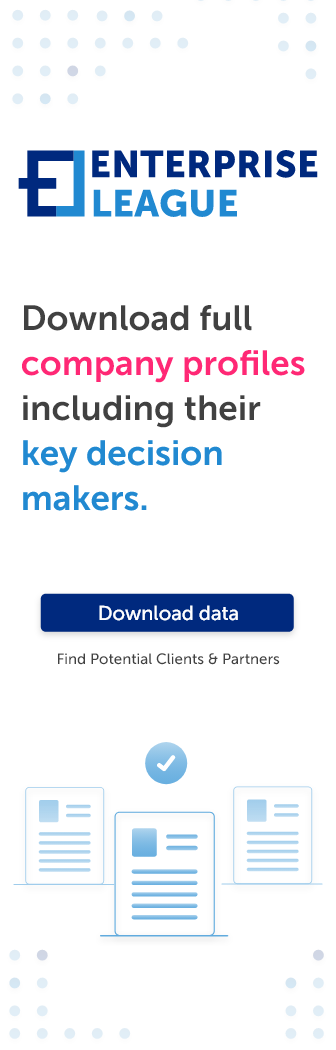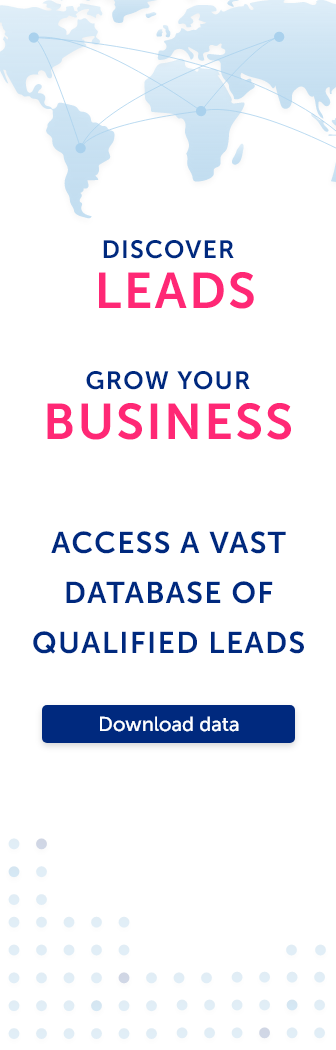Converting Thunderbird address book to Outlook 2010, 2013, and 2016
August 03, 2022
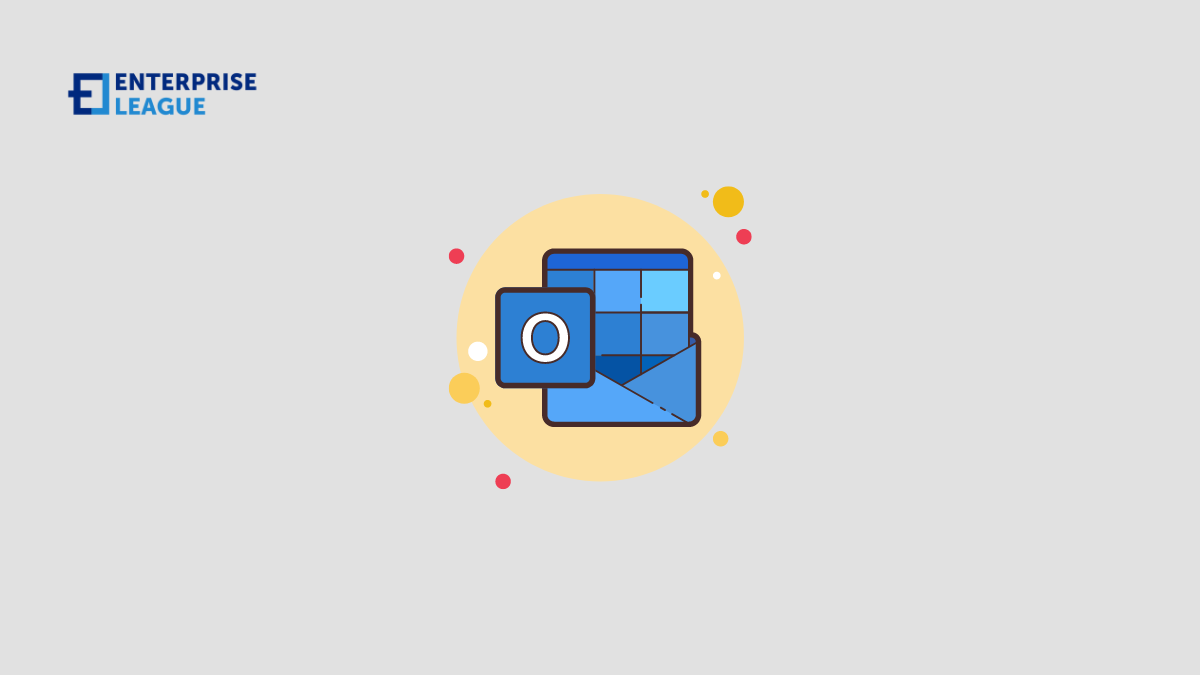
Contact information stored in the Thunderbird database is easily imported into Outlook. Outlook provides an easy method. Instructions in this article apply to Outlook 2016, 2013, and 2010.
The easiest method
Contacts can be transferred manually or using a convenient application like a thunderbird to outlook converter. This software is a versatile, multifunctional utility that allows the user to transfer contacts and emails to various file formats. The user can export a single email or contact or batch converts multiple emails or contacts by group. The tool supports both types of transformations. The main aspect of this utility is that it supports the metadata and protects the formatting of all message attributes. It has an advanced search option which is very useful, especially when you don’t know the exact location of the files.
How to export Thunderbird contacts
Click or tap the Address Book button at the top of Thunderbird. If you don’t see the mail toolbar, use the keyboard shortcut Ctrl + Shift + B instead. Or press the Alt key and go to Tools > Address Book. Then, follow the next steps:
- Select an address book on the left.
- Go to the Tools menu and select Export to open the export window.
- Browse your computer’s folders to choose where the address book backup should go. You can save it anywhere, but be sure to select somewhere familiar, so you don’t lose it. The Documents or Desktop folder is often the best choice.
- Choose any name for the Address Book backup file.
- Next to Type-Safe, select the following file formats from the drop-down menu: CSV, TXT, VCF, and LDIF. The CSV format is the most likely format in which it is recommended to save your address book entries. However, follow these links to learn more about each format, to find out what it’s used for, how to open it if you end up using it, and more.
- Click the Save button to export Thunderbird contacts to the folder you selected.
- After saving the file and closing the prompt in the previous step, you can exit the Address Book window and return to Thunderbird.
Import contacts from CSV file to Outlook
In a database or spreadsheet program, export contact data to a CSV (Comma Separated Values) file. Make sure the columns have meaningful headings, although they don’t have to match exactly the fields used in the Outlook Address Book. You can manually map columns to fields during the import process. The process of importing is the following:
- Go to File.
- Select Open & Export. In Outlook 2010, select Open.
- Select Import/Export. In Outlook 2010, click Import.
- In the Import and Export Wizard, select Import from another program or file, then select Next.
- Select Comma Separated Values, then select Next.
- Select Browse and then find the CSV file containing the contacts you want to import.
- Choose one of the following:
- Don’t import duplicate items.
- Replace duplicates with imported elements. If the data in the CSV file is more recent or more complete, this may be a better choice.
- Allow duplicates to be created. If duplicates are created, you can always find and remove them, for example, using the duplicate removal utility.
- Select Next.
- Select the Outlook folder where you want to import contacts. It could be your Contacts folder or your other folders. You can also create an Outlook folder for imported items only.
- Select Next.
- Select Custom Fields Map.
- Map all columns from the CSV file to the desired fields in your Outlook address book. Outlook automatically maps some fields; change them if they don’t display correctly.
- To map a field, drag Value to the desired field.
- Select OK and then select Finish to start the import process.
Thus, you can convert contacts from Thunderbird to Outlook manually or with the help of software that greatly simplifies the whole process. The software successfully transfers all contacts from one mail service to another. This allows users to select one or more email files in various formats and instantly convert all selected files to a specific format. Its designed user interfaces require no prior technical knowledge.
More must-read stories from Enterprise League:
- Wondering what to do when a client doesn’t pay? Read this.
- Guide to successfull B2B marketing in 2022.
- 36 Bulletproof psychological tactics for successful marketing.
- Convincing reasons to hire millenials now and how to attract them
- A few tricks up your sleeve when dealing with clients who refuse to pay.
Related Articles
Why payment gateways are the backbone of online transactions today
Let’s explore the essence of payment gateways, how they function, their crucial significance, and why they are considered indispensable building blocks today.
16 trending catering business ideas in 2024
From private chef experiences to themed catering menus, we’ve made a list of 16 catering business ideas that will inspire you to start your own business.
How to transform negative buyer experiences into something positive
No business is immune to customer dissatisfaction, let’s see how to navigate these tricky situations so you can emerge stronger with all customer interactions.
Why payment gateways are the backbone of online transactions today
Let’s explore the essence of payment gateways, how they function, their crucial significance, and why they are considered indispensable building blocks today.
16 trending catering business ideas in 2024
From private chef experiences to themed catering menus, we’ve made a list of 16 catering business ideas that will inspire you to start your own business.