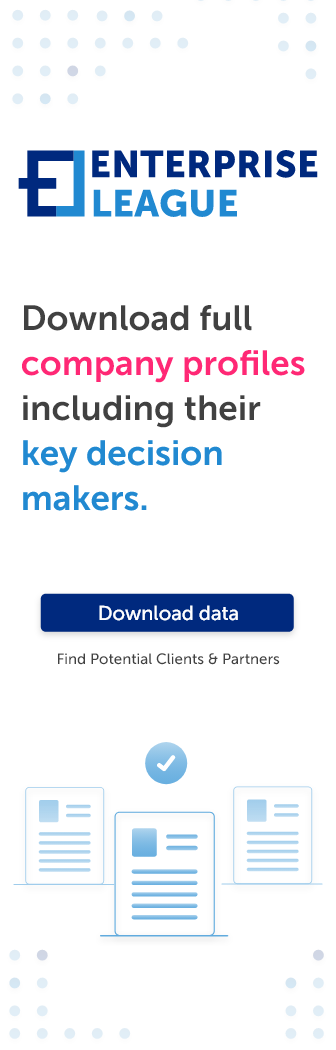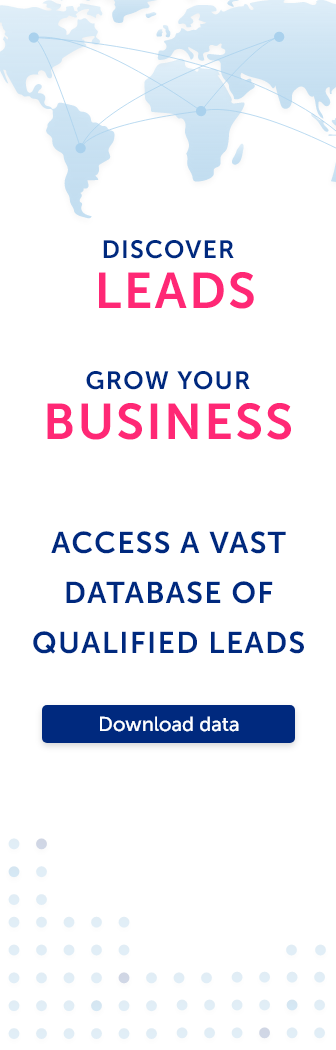MSG files are essential in everyday life, whether for personal use or in the organization. However, it gets complicated when it comes to saving the data for future purposes unless it’s in PDF. Yet exporting MSG to PDF files is not everyone’s cup of tea. PDF file format saves a lot when it comes to sharing or compatibility. Other than that, some other advantages of saving document files from MSG to PDF include:
- Unlike MSG file format, which can change when you access them on the browser, the design for PDF files remains the same. Similarly, you can quickly lose some of your MSG data.
- Secondly, the PDF document format saves the data with all the details in the actual MSG file.
- Again, you can use PDF files for backup, and you don’t need an online connection to access your data.
Saved from Microsoft Office Outlook message, the MSG file comprises email attachments and fields that can support plain text and HTML mail formatting. The files consist of contacts, a calendar, the main body, and reminders organized in a hierarchy. Through Coolutils, online MSG to PDF conversion is more effortless. You can safely convert MSG files in bulk with just one click. The program allows you to enjoy unique features such as conversion with no internet and accurate details.
Converting MSG to PDF
Some mail formats used for MSG files are Windows Mail and the Bat. Do you want to convert your MSG to PDF files with all the attachments intact? You can go about the process in two ways. Manually and using automated tools. However, before you jump into the manual method, you need to know that it has some cons.
For one, you can only convert a few MSG emails as much as you might want to see where the progress is on the PDF file; it’s not possible. Since you do it one MSG file at a time, the conversion will take you a long time to finish a considerable number of files. Lastly, you may lose some data while converting as the email format might change.
MSG to PDF conversion using Microsoft print in outlook
You can download and print messages directly in Microsoft Outlook from MSG to PDF format. All you have to do is:
- Open your MSG file document in Outlook.
- Pick the Outlook MSG file, press Ctrl + P, and you will see the Print Dialogue window.
- Click Adobe PDF as your printer, select print, and then click print attached files on the Print Options to get all the attachments in PDF print.
- Click Adobe PDF as your printer and print. On the print options, print the attachments.
- Click on the print option. You will get all your attachments in PDF file format.
As mentioned before, this Outlook method is only suitable for converting a few files. It is time-consuming, and if you have many files, it will drain all your energy. Again, unlike automated tools, you can’t combine all the attachments under one PDF file through this method.
How to convert multiple MSG files into one single PDF document
You don’t always have to open Microsoft Outlook for conversion of MSG to PDF. You can also convert several MSG files into one PDF format just by clicking on a PDF conversion tool. Don’t be worried about losing any of your files in the process. The process is automatic, including bookmarks and a table of contents to the complete PDF document. Furthermore, you can easily find the specific attachment or email you want.
Coolutils MSG to PDF conversion tool can convert many MSG to PDF files. Other file format types it allows include:
- PST,
- MIME,
- SMIME,
- P7M,
- MBOX,
- DBX,
- VCF,
- EML,
- EMLX,
- and MIM.
Although unpaid solutions like Microsoft Outlook are helpful, they have their difficulties. Therefore, it is better to carefully weigh your options for seamless processing of MSG to PDF files. Would you rather pay for professional conversion for an effortless conversion process? You can choose the one that best suits your needs from the above methods.
More must-read stories from Enterprise League:
- The golden rules you need to build a steady buyer-seller relationship.
- 20 business role models to inspire your entrepreneurial spirit.
- 32 ways to show your employees you care about them.
- Inspiring quotes about supporting small businesses.
- How successful businesses can give back to the community.
Related Articles
How to turn your hobby into a business in 2024
How long have you been dreaming to turn a hobby into a business and swim in cash? Stop dreaming, read our article and take action.
Home office security: 10 cybersecurity tips for remote workers
Working from home has become a reality and there are new challenges associated with remote work and maintaining the security of sensitive information.
6 supply chain challenges and how to solve them
When your business works with physical products it won’t be long until certain supply chain challenges arise. Knowing how to deal with these supply chain issues is crucial.
How to turn your hobby into a business in 2024
How long have you been dreaming to turn a hobby into a business and swim in cash? Stop dreaming, read our article and take action.
Home office security: 10 cybersecurity tips for remote workers
Working from home has become a reality and there are new challenges associated with remote work and maintaining the security of sensitive information.